Transform Your Translation Process
Simplify your translation job accounting with CATCount, the ultimate tool for translation professionals.

Simplify your translation job accounting with CATCount, the ultimate tool for translation professionals.

CATCount is a sophisticated yet user-friendly software that simplifies the accounting of Computer Assisted Translation jobs for translators and agencies alike. It converts complex CAT schemes into a single, easy-to-understand number, known as the CATCount. Our software is designed to streamline your workflow and enhance communication between translation teams.
CATCount integrates beautifully with other products by Advanced International Translations, such as Projetex and Translation Office 3000. Fetch your log results in a translation job with just a few clicks!
You can learn more about our translation management tools on our website at translation3000.com.
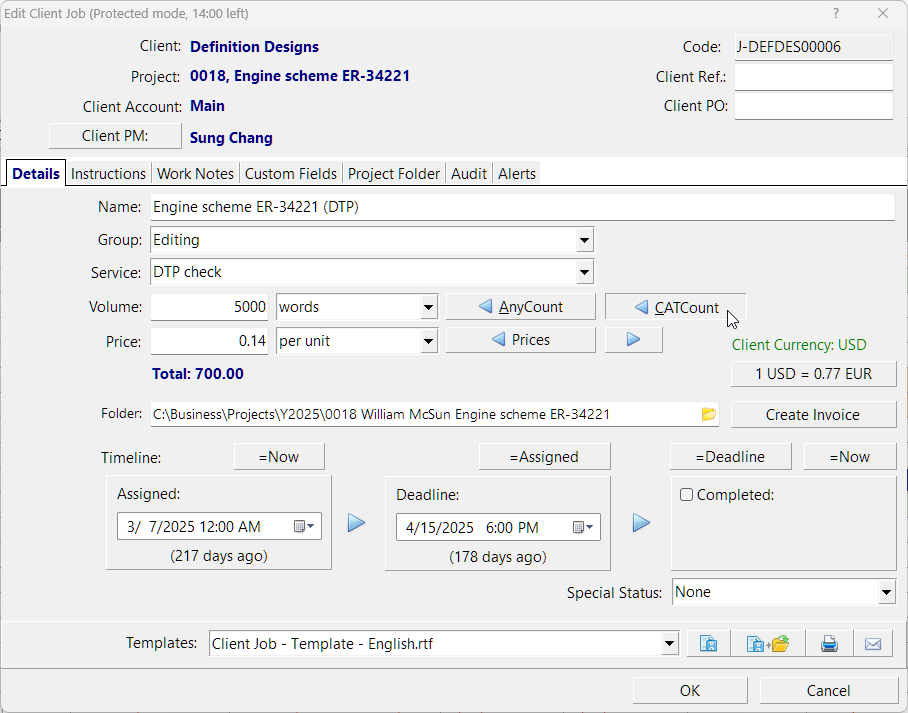
At CATCount, we are committed to innovative solutions that simplify the translation process. We believe in leveraging technology to enhance productivity for translation industry professionals.
We strive to make complicated tasks simple. Our software is designed with user-friendliness in mind, ensuring that every feature is easy to understand and accessible.
Collaboration is at the heart of what we do. We connect translation agencies and freelance translators, enabling effective teamwork and communication for optimal project outcomes.
Experience the power of CATCount today!